Jenkins
我们的 Jenkins 集成允许您根据映射和定义将 Jenkins 环境中的 "任务"、"构建 "和 "用户 "导入 Port。
常见被用于情况
- 映射 Jenkins 环境中的 "工作"、"构建 "和 "用户"。
- 实时观察对象更改(创建/更新/删除),并自动将更改应用到 Port 中的实体。
先决条件
To install the integration, you need a Kubernetes cluster that the integration's container chart will be deployed to.
Please make sure that you have kubectl and helm installed on your machine, and that your kubectl CLI is connected to the Kubernetes cluster where you plan to install the integration.
生成用于验证 Jenkins API 调用的令牌:
- 在 Jenkins 横幅框中,点击用户名打开用户菜单。
- 导航至您的用户名 > 配置 > API令牌。
- 单击添加新令牌。
- 单击生成。
- 复制生成的 API 令牌作为
JENKINS_TOKEN。
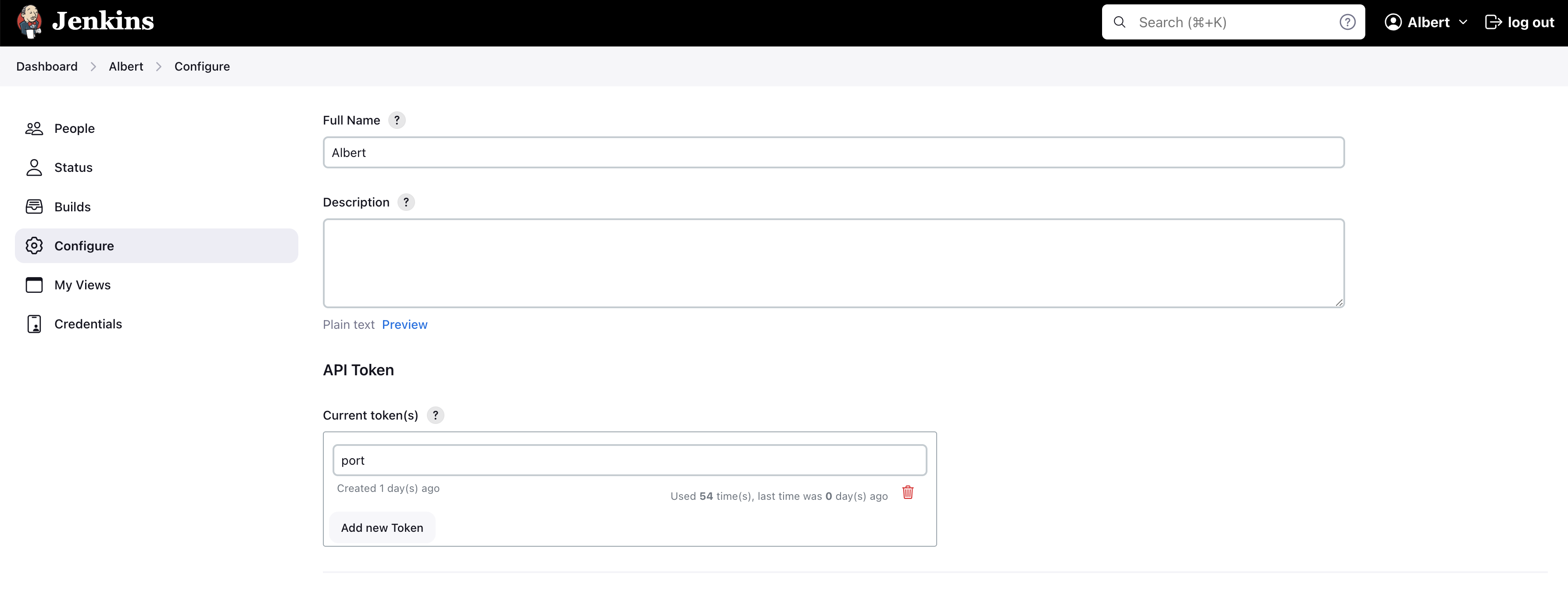
安装
从以下安装方法中选择一种:
- Real Time & Always On
- Scheduled
使用该安装选项意味着集成将能使用 webhook 实时更新 Port。
本表总结了安装时可用的参数,请在下面的脚本中按自己的需要进行设置,然后复制并在终端运行:
| Parameter | Description | Required |
|---|---|---|
port.clientId | Your port client id (Get the credentials) | ✅ |
port.clientSecret | Your port client secret (Get the credentials) | ✅ |
integration.identifier | Change the identifier to describe your integration | ✅ |
integration.type | The integration type | ✅ |
integration.eventListener.type | The event listener type | ✅ |
integration.secrets.jenkinsUser | The Jenkins username | ✅ |
integration.secrets.jenkinsToken | The Jenkins password or token | ✅ |
integration.config.jenkinsHost | The Jenkins host | ✅ |
integration.config.appHost | The host of the Port Ocean app. Used to set up the integration endpoint as the target for webhooks created in Jenkins | ❌ |
scheduledResyncInterval | The number of minutes between each resync | ❌ |
initializePortResources | Default true, When set to true the integration will create default blueprints and the port App config Mapping | ❌ |
helm repo add --force-update port-labs https://port-labs.github.io/helm-charts
helm upgrade --install my-jenkins-integration port-labs/port-ocean \
--set port.clientId="PORT_CLIENT_ID" \
--set port.clientSecret="PORT_CLIENT_SECRET" \
--set initializePortResources=true \
--set scheduledResyncInterval=120 \
--set integration.identifier="my-jenkins-integration" \
--set integration.type="jenkins" \
--set integration.eventListener.type="POLLING" \
--set integration.secrets.jenkinsUser="JENKINS_USER" \
--set integration.secrets.jenkinsToken="JENKINS_TOKEN" \
--set integration.config.jenkinsHost="JENKINS_HOST"
- GitHub
- Jenkins
- Azure Devops
This workflow will run the Jenkins integration once and then exit, this is useful for scheduled ingestion of data.
确保配置以下Github Secrets :
| Parameter | Description | Required |
|---|---|---|
OCEAN__INTEGRATION__CONFIG__JENKINS_USER | The Jenkins Username | ✅ |
OCEAN__INTEGRATION__CONFIG__JENKINS_TOKEN | The Jenkins Token | ✅ |
OCEAN__INTEGRATION__CONFIG__JENKINS_HOST | The Jenkins Host | ✅ |
OCEAN__INITIALIZE_PORT_RESOURCES | Default true, When set to false the integration will not create default blueprints and the port App config Mapping | ❌ |
OCEAN__INTEGRATION__IDENTIFIER | Provide a unique identifier for your integration. If not provided, the default identifier will be used. | ❌ |
OCEAN__PORT__CLIENT_ID | Your port client id (Get the credentials) | ✅ |
OCEAN__PORT__CLIENT_SECRET | Your port client secret (Get the credentials) | ✅ |
下面是 jenkins-integration.yml 工作流程文件的示例:
name: Jenkins Exporter Workflow
# This workflow responsible for running Jenkins exporter.
on:
workflow_dispatch:
jobs:
run-integration:
runs-on: ubuntu-latest
steps:
- name: Run Jenkins Integration
run: |
# Set Docker image and run the container
integration_type="jenkins"
version="latest"
image_name="ghcr.io/port-labs/port-ocean-$integration_type:$version"
docker run -i --rm --platform=linux/amd64 \
-e OCEAN__EVENT_LISTENER='{"type":"ONCE"}' \
-e OCEAN__INITIALIZE_PORT_RESOURCES=true \
-e OCEAN__INTEGRATION__CONFIG__JENKINS_USER=${{ secrets.OCEAN__INTEGRATION__CONFIG__JENKINS_USER }} \
-e OCEAN__INTEGRATION__CONFIG__JENKINS_TOKEN=${{ secrets.OCEAN__INTEGRATION__CONFIG__JENKINS_TOKEN }} \
-e OCEAN__INTEGRATION__CONFIG__JENKINS_HOST=${{ secrets.OCEAN__INTEGRATION__CONFIG__JENKINS_HOST }} \
-e OCEAN__PORT__CLIENT_ID=${{ secrets.OCEAN__PORT__CLIENT_ID }} \
-e OCEAN__PORT__CLIENT_SECRET=${{ secrets.OCEAN__PORT__CLIENT_SECRET }} \
$image_name
exit $?
This pipeline will run the Jenkins integration once and then exit, this is useful for scheduled ingestion of data.
请确保配置以下Jenkins Credentials的 "Secret Text "类型:
| Parameter | Description | Required |
|---|---|---|
OCEAN__INTEGRATION__CONFIG__JENKINS_USER | The Jenkins Username | ✅ |
OCEAN__INTEGRATION__CONFIG__JENKINS_TOKEN | The Jenkins Token | ✅ |
OCEAN__INTEGRATION__CONFIG__JENKINS_HOST | The Jenkins Host | ✅ |
OCEAN__INITIALIZE_PORT_RESOURCES | Default true, When set to false the integration will not create default blueprints and the port App config Mapping | ❌ |
OCEAN__INTEGRATION__IDENTIFIER | Provide a unique identifier for your integration. If not provided, the default identifier will be used. | ❌ |
OCEAN__PORT__CLIENT_ID | Your port client id (Get the credentials) | ✅ |
OCEAN__PORT__CLIENT_SECRET | Your port client secret (Get the credentials) | ✅ |
下面是 Jenkinsfile groovy Pipelines 文件的示例:
pipeline {
agent any
stages {
stage('Run Jenkins Integration') {
steps {
script {
withCredentials([
string(credentialsId: 'OCEAN__INTEGRATION__CONFIG__JENKINS_USER', variable: 'OCEAN__INTEGRATION__CONFIG__JENKINS_USER'),
string(credentialsId: 'OCEAN__INTEGRATION__CONFIG__JENKINS_TOKEN', variable: 'OCEAN__INTEGRATION__CONFIG__JENKINS_TOKEN'),
string(credentialsId: 'OCEAN__INTEGRATION__CONFIG__JENKINS_HOST', variable: 'OCEAN__INTEGRATION__CONFIG__JENKINS_HOST'),
string(credentialsId: 'OCEAN__PORT__CLIENT_ID', variable: 'OCEAN__PORT__CLIENT_ID'),
string(credentialsId: 'OCEAN__PORT__CLIENT_SECRET', variable: 'OCEAN__PORT__CLIENT_SECRET'),
]) {
sh('''
#Set Docker image and run the container
integration_type="jenkins"
version="latest"
image_name="ghcr.io/port-labs/port-ocean-${integration_type}:${version}"
docker run -i --rm --platform=linux/amd64 \
-e OCEAN__EVENT_LISTENER='{"type":"ONCE"}' \
-e OCEAN__INITIALIZE_PORT_RESOURCES=true \
-e OCEAN__INTEGRATION__CONFIG__JENKINS_USER=$OCEAN__INTEGRATION__CONFIG__JENKINS_USER \
-e OCEAN__INTEGRATION__CONFIG__JENKINS_TOKEN=$OCEAN__INTEGRATION__CONFIG__JENKINS_TOKEN \
-e OCEAN__INTEGRATION__CONFIG__JENKINS_HOST=$OCEAN__INTEGRATION__CONFIG__JENKINS_HOST \
-e OCEAN__PORT__CLIENT_ID=$OCEAN__PORT__CLIENT_ID \
-e OCEAN__PORT__CLIENT_SECRET=$OCEAN__PORT__CLIENT_SECRET \
$image_name
exit $?
''')
}
}
}
}
}
}
This pipeline will run the Jenkins integration once and then exit, this is useful for scheduled ingestion of data.
Your Azure Devops agent should be able to run docker commands. Learn more about agents here.
If you want the integration to update Port in real time using webhooks you should use the Real Time & Always On installation option.
Make sure to configure the following variables using Azure Devops variable groups. Add them into in a variable group named port-ocean-credentials:
| Parameter | Description | Required |
|---|---|---|
OCEAN__INTEGRATION__CONFIG__JENKINS_USER | The Jenkins Username | ✅ |
OCEAN__INTEGRATION__CONFIG__JENKINS_TOKEN | The Jenkins Token | ✅ |
OCEAN__INTEGRATION__CONFIG__JENKINS_HOST | The Jenkins Host | ✅ |
OCEAN__INITIALIZE_PORT_RESOURCES | Default true, When set to false the integration will not create default blueprints and the port App config Mapping | ❌ |
OCEAN__INTEGRATION__IDENTIFIER | Provide a unique identifier for your integration. If not provided, the default identifier will be used. | ❌ |
OCEAN__PORT__CLIENT_ID | Your port client id (Get the credentials) | ✅ |
OCEAN__PORT__CLIENT_SECRET | Your port client secret (Get the credentials) | ✅ |
下面是 jenkins-integration.yml Pipelines 文件的示例:
trigger:
- main
pool:
vmImage: "ubuntu-latest"
variables:
- group: port-ocean-credentials
steps:
- script: |
# Set Docker image and run the container
integration_type="jenkins"
version="latest"
image_name="ghcr.io/port-labs/port-ocean-$integration_type:$version"
docker run -i --rm \
-e OCEAN__EVENT_LISTENER='{"type":"ONCE"}' \
-e OCEAN__INITIALIZE_PORT_RESOURCES=true \
-e OCEAN__INTEGRATION__CONFIG__JENKINS_USER=${OCEAN__INTEGRATION__CONFIG__JENKINS_USER} \
-e OCEAN__INTEGRATION__CONFIG__JENKINS_TOKEN=${OCEAN__INTEGRATION__CONFIG__JENKINS_TOKEN} \
-e OCEAN__INTEGRATION__CONFIG__JENKINS_HOST=${OCEAN__INTEGRATION__CONFIG__JENKINS_HOST} \
-e OCEAN__PORT__CLIENT_ID=${OCEAN__PORT__CLIENT_ID} \
-e OCEAN__PORT__CLIENT_SECRET=${OCEAN__PORT__CLIENT_SECRET} \
$image_name
exit $?
displayName: 'Ingest Data into Port'
有关代理或自签名证书等高级配置,click here 。
接收 Jenkins 对象
Jenkins 集成使用 YAML 配置来描述将数据加载到开发者门户的过程。
下面是配置中的一个示例片段,演示了从 Jenkins 获取 "job "数据的过程:
createMissingRelatedEntities: true
deleteDependentEntities: true
resources:
- kind: job
selector:
query: "true"
port:
entity:
mappings:
identifier: .url | split("://")[1] | sub("^.*?/"; "") | gsub("%20"; "-") | gsub("/"; "-") | .[:-1]
title: .fullName
blueprint: '"jenkinsJob"'
properties:
jobName: .name
url: .url
jobStatus: '{"notbuilt": "created", "blue": "passing", "red": "failing"}[.color]'
timestamp: .time
该集成利用JQ JSON processor 对 Jenkins API 事件中的现有字段和值进行选择、修改、连接、转换和其他操作。
配置结构
集成配置决定了将从 Jenkins 查询哪些资源,以及将在 Port 中创建哪些实体和属性。
-
集成配置的根密钥是 "资源 "密钥:
resources:
- kind: job
selector:
... -
类型 "键是 Jenkins 对象的指定符:
resources:
- kind: job
selector:
... -
通过 "选择器 "和 "查询 "键,您可以过滤哪些指定 "类型 "的对象将被录入软件目录:
resources:
- kind: job
selector:
query: "true" # JQ boolean expression. If evaluated to false - this object will be skipped.
port: -
Port"、"实体 "和 "映射 "键被用来将 Jenkins 对象字段映射到Port实体。要创建多个同类映射,可在
resources数组中添加另一项;resources:
- kind: job
selector:
query: "true"
port:
entity:
mappings: # Mappings between one Jenkins object to a Port entity. Each value is a JQ query.
identifier: .url | split("://")[1] | sub("^.*?/"; "") | gsub("%20"; "-") | gsub("/"; "-") | .[:-1]
title: .fullName
blueprint: '"jenkinsJob"'
properties:
jobName: .name
url: .url
jobStatus: '{"notbuilt": "created", "blue": "passing", "red": "failing"}[.color]'
timestamp: .time
- kind: job # In this instance job is mapped again with a different filter
selector:
query: '.name == "MyJobName"'
port:
entity:
mappings: ...
blueprint 键的值 - 如果要使用硬编码字符串,需要用 2 组引号封装,例如使用一对单引号 ('),然后再用一对双引号 ("): :::将数据输入Port
要使用integration configuration 引用 Jenkins 对象,可以按照以下步骤操作:
- 转到 DevPortal Builder 页面。
- 选择要被 Jenkins 引用的蓝图。
- 从菜单中选择摄取数据选项。
- 在 CI/CD 类别下选择 Jenkins。
- 根据需要修改configuration 。
- 单击
Resync。
示例
蓝图和相关集成配置示例:
工作
Job blueprint
{
"identifier": "jenkinsJob",
"description": "This blueprint represents a job in Jenkins",
"title": "Jenkins Job",
"icon": "Jenkins",
"schema": {
"properties": {
"jobName": {
"type": "string",
"title": "Job Name"
},
"jobStatus": {
"type": "string",
"title": "Job Status",
"enum": [
"created",
"unknown",
"passing",
"failing"
],
"enumColors": {
"passing": "green",
"created": "darkGray",
"failing": "red",
"unknown": "orange"
}
},
"timestamp": {
"type": "string",
"format": "date-time",
"title": "Timestamp",
"description": "Last updated timestamp of the job"
},
"url": {
"type": "string",
"title": "Project URL"
},
"parentJob": {
"type": "object",
"title": "Parent Job"
}
},
"required": []
},
"mirrorProperties": {},
"calculationProperties": {},
"relations": {}
}
Integration configuration
resources:
- kind: job
selector:
query: "true"
port:
entity:
mappings:
identifier: .url | split("://")[1] | sub("^.*?/"; "") | gsub("%20"; "-") | gsub("/"; "-") | .[:-1]
title: .fullName
blueprint: '"jenkinsJob"'
properties:
jobName: .name
url: .url
jobStatus: '{"notbuilt": "created", "blue": "passing", "red": "failing"}[.color]'
timestamp: .time
parentJob: .__parentJob
建设
Build blueprint
{
"identifier": "jenkinsBuild",
"description": "This blueprint represents a build event from Jenkins",
"title": "Jenkins Build",
"icon": "Jenkins",
"schema": {
"properties": {
"buildStatus": {
"type": "string",
"title": "Build Status",
"enum": [
"SUCCESS",
"FAILURE",
"UNSTABLE"
],
"enumColors": {
"SUCCESS": "green",
"FAILURE": "red",
"UNSTABLE": "yellow"
}
},
"buildUrl": {
"type": "string",
"title": "Build URL",
"description": "URL to the build"
},
"timestamp": {
"type": "string",
"format": "date-time",
"title": "Timestamp",
"description": "Last updated timestamp of the build"
},
"buildDuration": {
"type": "number",
"title": "Build Duration",
"description": "Duration of the build"
}
},
"required": []
},
"mirrorProperties": {
"previousBuildStatus": {
"title": "Previous Build Status",
"path": "previousBuild.buildStatus"
}
},
"calculationProperties": {},
"relations": {
"parentJob": {
"title": "Jenkins Job",
"target": "jenkinsJob",
"required": false,
"many": false
},
"previousBuild": {
"title": "Previous Build",
"target": "jenkinsBuild",
"required": false,
"many": false
}
}
}
Integration configuration
resources:
- kind: build
selector:
query: "true"
port:
entity:
mappings:
identifier: .url | split("://")[1] | sub("^.*?/"; "") | gsub("%20"; "-") | gsub("/"; "-") | .[:-1]
title: .displayName
blueprint: '"jenkinsBuild"'
properties:
buildStatus: .result
buildUrl: .url
buildDuration: .duration
timestamp: '.timestamp / 1000 | todate'
relations:
parentJob: .url | split("://")[1] | sub("^.*?/"; "") | gsub("%20"; "-") | gsub("/"; "-") | .[:-1] | gsub("-[0-9]+$"; "")
previousBuild: .previousBuild.url | split("://")[1] | sub("^.*?/"; "") | gsub("%20"; "-") | gsub("/"; "-") | .[:-1]
用户
User blueprint
{
"identifier": "jenkinsUser",
"description": "This blueprint represents a jenkins user",
"title": "Jenkins User",
"icon": "Jenkins",
"schema": {
"properties": {
"url": {
"type": "string",
"title": "URL",
"format": "url"
},
"lastUpdateTime": {
"type": "string",
"format": "date-time",
"title": "Last Update",
"description": "Last updated timestamp of the user"
}
},
"required": []
},
"mirrorProperties": {},
"calculationProperties": {},
"relations": {}
}
Integration configuration
resources:
- kind: user
selector:
query: "true"
port:
entity:
mappings:
identifier: .user.id
title: .user.fullName
blueprint: '"jenkinsUser"'
properties:
url: .user.absoluteUrl
lastUpdateTime: if .lastChange then (.lastChange/1000) else now end | strftime("%Y-%m-%dT%H:%M:%SZ")